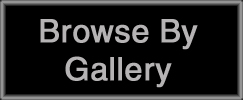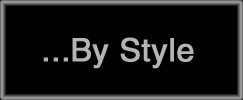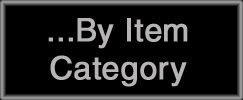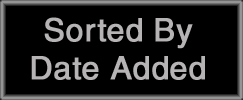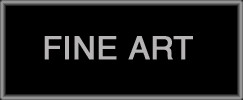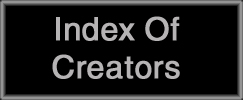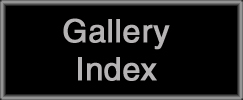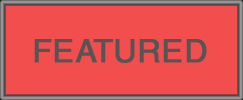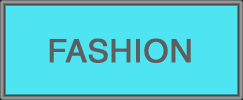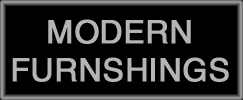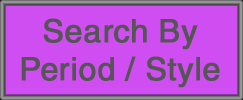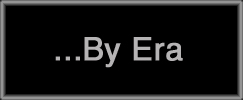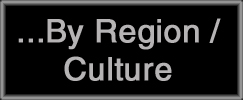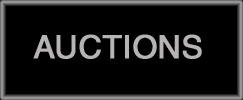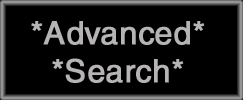D-Vers.Com Online Gallery Site Help
This is a general site help text. For specific and in-depth help using site functions, look for other help texts throughout the D-vers site, which are accessible by clicking on buttons marked 'Help', linkable type reading 'Help', or a round '?' button located in different areas. These additional help notes provide far more information about the topics that each specifically addresses.
Selecting a Category:
The difference between browsing and searching is this: When one browses, pieces are displayed in a hierarchical tree structure. When searching, items are displayed in simple list format.
Browsing
Select whether you wish to browse by gallery, or by type of item, by clicking on the white text in the black bar below the D-Vers.Com Online Gallery logo at the top of this page, either 'Browse by Gallery' or "browse by Category'.
Browse by gallery by clicking on 'Browse by Gallery' at the left under the heading 'Browsing Options', or at the top, under the d-vers logo. You may then click on the type of gallery; the categories appear directly beneath the category that you've chosen. Once you select a type of gallery, you will see a list of gallery logos appear. Click to select.
Browse by type of item by clicking on 'Browse by Category' at left, or by clicking on 'Browse by Category' in white type directly beneath the d-vers.com logo. When the list of categories appears, choose to browse by clicking on one of the categories that appear in the center of the page.
Searching
To search by artist or designer, scroll through the list on the left side, under the heading "Artists & Designers'.
Alternatively, you may enter the name of an artist or designer in the blank area either at the top right of the page, or at the left under the heading "Search".
To search for pieces from a particular era, period /style, or region / culture, click on the corresponding text at left, under the heading 'Quick Searches.' To search by Gallery, click on the appropriate text, '...by Gallery.'
Auctions
To search for JUST auctions, you may click on 'AUCTIONS on d-vers' at left, under the heading entitled, 'Quick Searches.' (When browsing by item category or gallery, auctions will be included among the results returned.)
Advanced Searches
Click on "Advanced Search" for more complex searches, involving more than one search attribute, enter keyword(s) at the blank, and choose the appropriate selections under the pull-down menus which will
-Limit to Catgory
-Limit To Artist / Designer
-Limit to Gallery
-Limit to Region / Culture
-Limit to Century / Decade
-Limit to Period / Style
-Search within Price Range
-Search by Date Added
Shopping Cart
Log in to D-vers to use the shopping cart function to make (or arrage) a purchase, or use your cart to save items that you like for later, much like other sites' ‘Watching Lists'. The contents of your cart are always private.Checkout is easy and secure; many payment methods are available. Further help regarding the cart is available in the cart area.
Using WishPot
To generate a wishlist that others can publicly view, use the ‘Add to Wishpot' function at the bottom of each listing.
(For more information on WishPot, inlcuding setting up a free account, click on the ‘Wish List' link at left.)
D-vers Gallery Info Area
The 'D-vers Gallery Info Area' features important site links that offer information, articles, news, and more. Different means of contacting us are addressed in the 'Contact Us' text. D-vers Gallery site help by telephone is available nearly 24 hours a day, at 877 378 2224.
![D-Vers Online Gallery [home link] D-Vers Online Gallery [home link]](includes/templates/classic/images/d-verslogo.jpg)